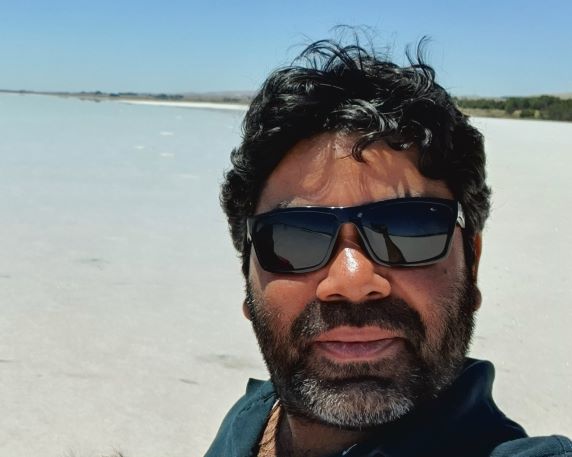Lab notes and instructions targeted to Power BI Report Writer or End User role.
Introduction / Context
End outcome
At the end of this exercise, you should be able to produce a report looking like this:
-
[Overview Tab]
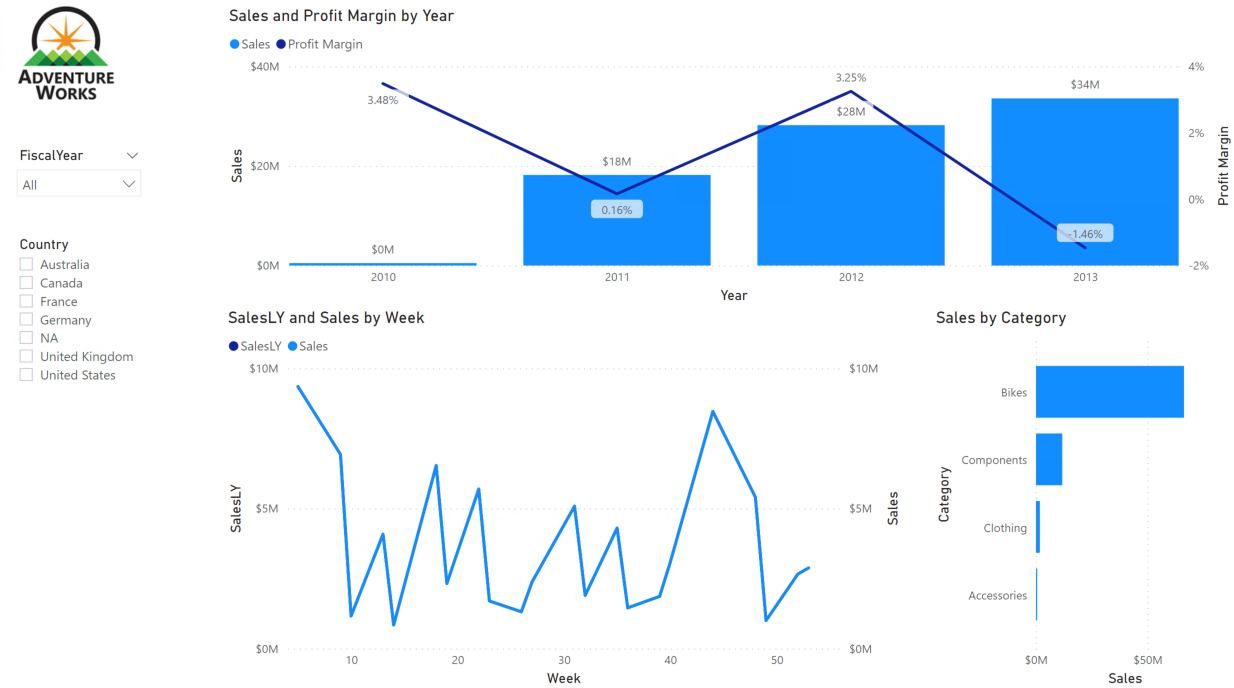
-
[Profit Tab]
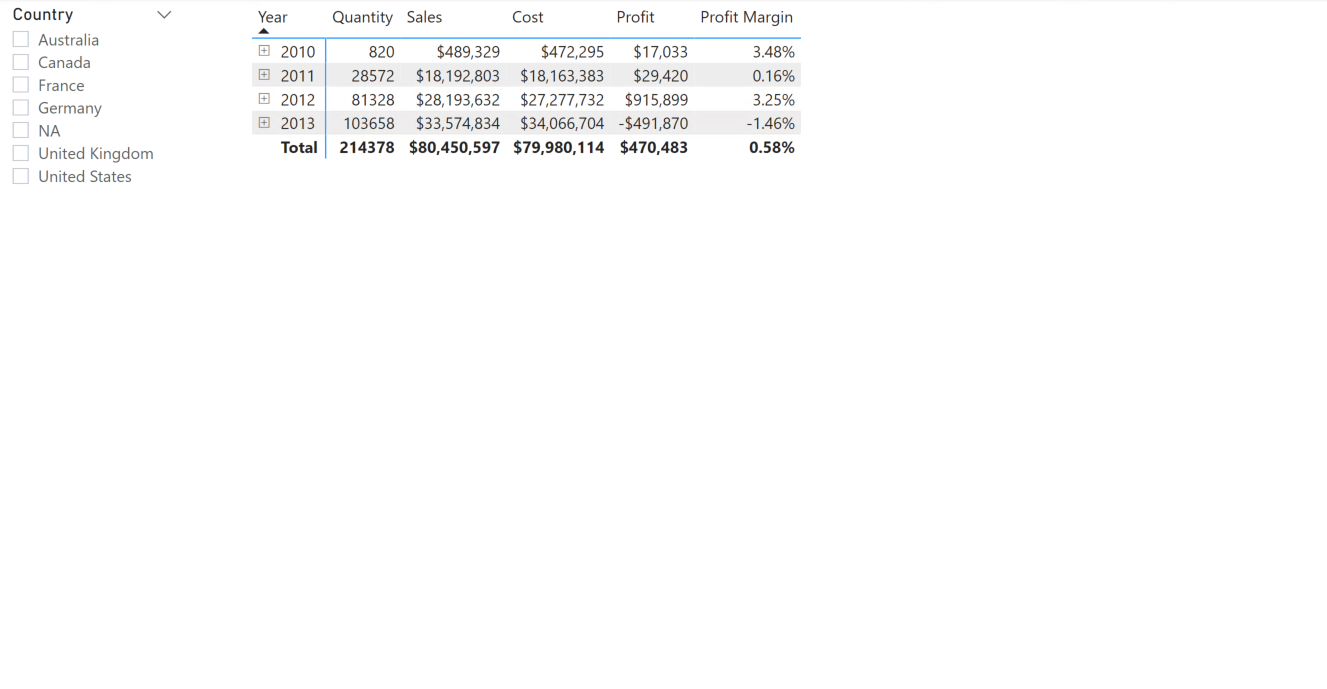
-
(Hidden) [Product Details Tab]
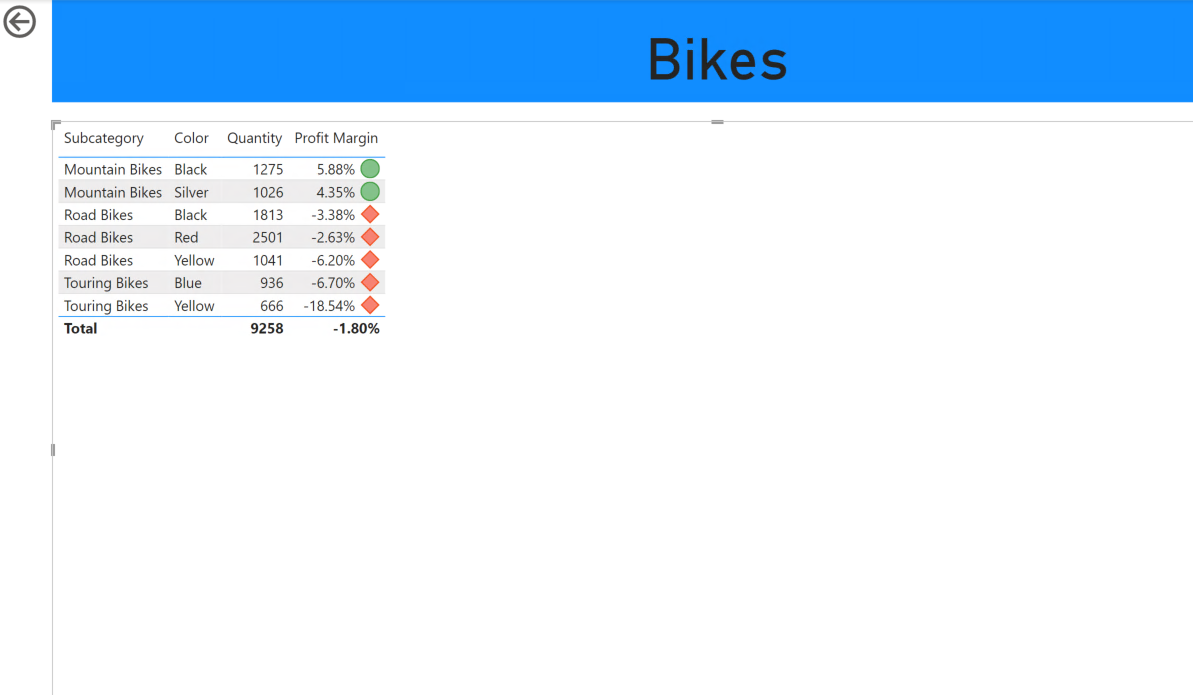
-
(Bonus) [Performance Tab]
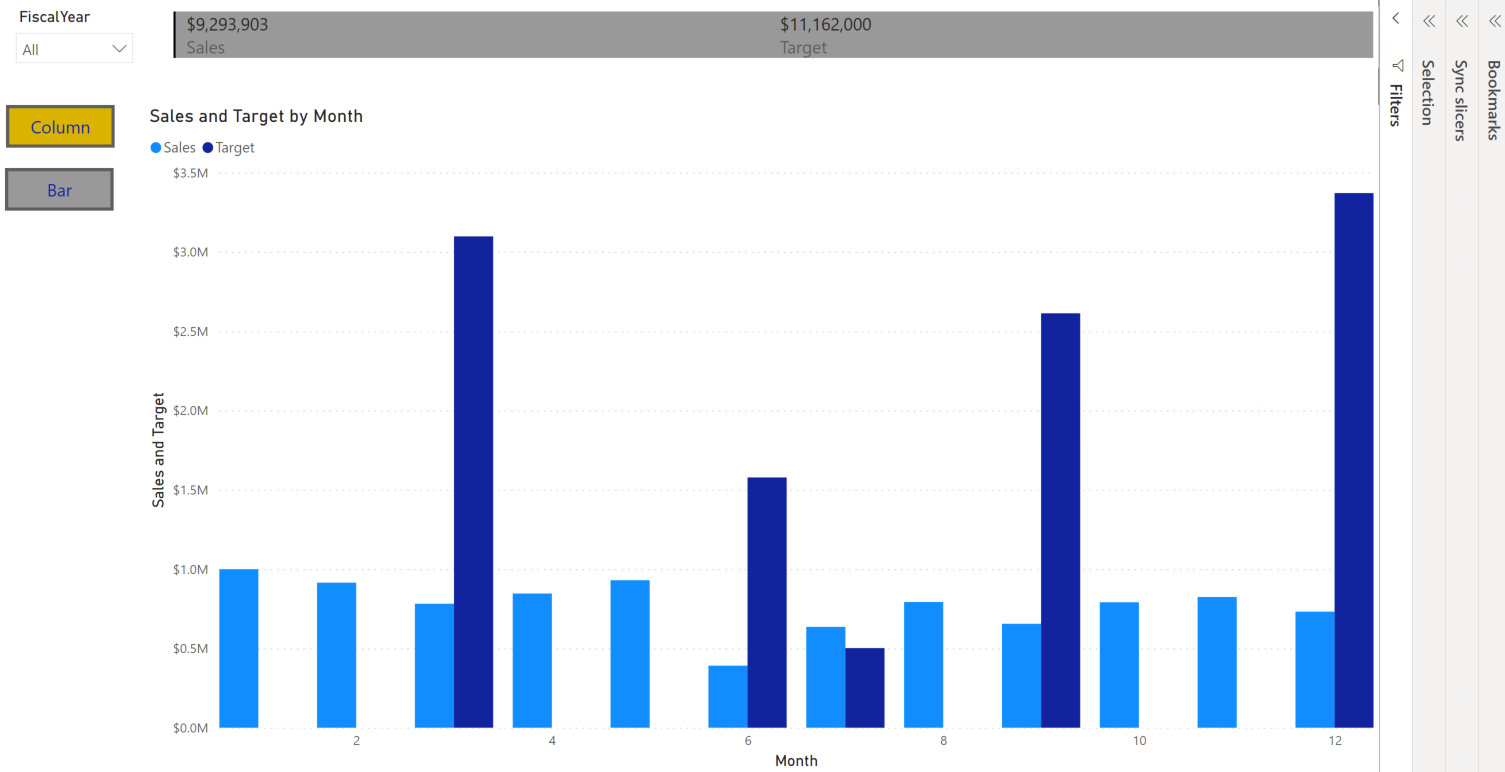
Support files (for info):
Stage 1: Connect with Data Source
- Open Power BI (PBI) Desktop application
- Click on Get Data
- Select Excel Workbook, browse the location of DW Extract file marked above (adventureworksdw extract), select the file and client Open.
- Check the checkbox against following entities.
- DW DimDate
- DW DimProduct
- DW DimReseller
- DW DimSalesPerson
- DW FactSales
- DW FactSaleQuota
NOTE: In this exercise all the aforementioned entities are in ready-to-consume state. In some real world scenarios, you might need to source the data and then cleanse/ transform it for your or business specific consumption.
- Click on Load button.
At end of this stage, you must be on Report view (left bar). This is where you can start creating your visuals, report pages etc. Please take a note of other options on this bar (Data and Model views).
Stage 2: Establish Wireframe or Report Outlook
- Discuss or explore the need for a report wireframe.
Stage 3: Create Report Pages and Visuals
Establish Hierarchy and Measures
- Establish following Hierarchies
- [DW DimDate].[Date Hierarchy] as Year, Quarter, Month (in that order)
- [DW DimProduct].[Product Hierarchy] as Category, Subcategory, Product
- [DW DimSalesPerso].[Country Hierarchy] as Group, Region, Country
- Establish following measures under [DW FactSales]
Profit = SUM('DW FactSales'[Sales]) - SUM('DW FactSales'[Cost])Profit Margin = DIVIDE([Profit], SUM('DW FactSales'[Sales]))SalesLY = CALCULATE(SUM('DW FactSales'[Sales]), SAMEPERIODLASTYEAR('DW DimDate'[Date]))- Set Profit as Currency with 0 precision
- Set Profit Margin as Percentage with 2 precision
- Set SalesLY as Currency with 0 precision
Report 1 / 3: Overview
-
Add Logo
Download the Adventureworks Logo file locally from this URL.
a. Click on Insert -> Add an image to your report menu options
b. Provide the downloaded file’s path in Filename textbox, and click Open.
c. Logo / Visual should be visual on left-top corner of your report. Ensure its selected, and then go to Format Image -> General. Change Width and Height to 120. Also, add AdventureWorks Logo. Black semi circle, with yellow start in the middle, and connected green mountains at bottom as Alt Text.
d. Click anywhere in the empty report screen area.
-
Fiscal Year Slicer (Drop down)
a. Under Fields (right side), check the checkbox in front of DW DimDate : FiscalYear. Under Visualization, select Slicer (visual).
b. Change the visual to use Dropdown (hover onto slicer visual -> select down-arrow sign (top right corner) -> select Dropdown).
-
Country Slicer (List)
a. Under Fields (right side), check the checkbox in front of DW DimSalesPerson : Country. Under Visualization, select Slicer (visual).
-
Add Line and Stacked Column Chart visual for Sales and Profit Margin by Year (name of visual will populate automatically)
a. Under Visualization, select Line and Stacked Column Chart
b. Bring in attributes
- Drag and drop attributes from under Fields to specific placeholders under Visualizations:
- DW FactSales : Sales to Column values
- DW FactSales : Profit Margin to Line values
- DW DimDate : Date Hierarchy to Shared axis
c. Format the visual
- With visual selected, select Format under Visualizations. Select a darker tone (e.g. dark blue) for Profit Margin and lighter hue (e.g. light Blue) for Sales or Default color.
- Toggle On for Data Labels
Notice the options like drill down, next level etc. on the top-right corner of the visual. Its because we are using an Hierarchy (Date). This allows you to explore data at Year - Quarter - Month - Day levels, cumulatively or for selected value.
- Drag and drop attributes from under Fields to specific placeholders under Visualizations:
-
Add Line Chart Visual for Sales and SalesLY by Week (name of visual will populate automatically)
a. Under Visualization, select Line Chart
b. Bring in attributes
- Drag and drop attributes from under Fields to specific placeholders under Visualizations:
- DW FactSales : SalesLY to Values
- DW FactSales : Sales to Secondary values
- DW DimDate : Week to Axis
c. Format the visual
- With visual selected, select Format under Visualizations, match the color tone to previous visual. Select a light tone (e.g. light blue) for Sales and darker hue (e.g. Dark Blue) for SalesLY.
- Drag and drop attributes from under Fields to specific placeholders under Visualizations:
-
Add Clustered Bar Visual for Sales by Category
a. Under Visualization, select Clustered Bar
b. Bring in attributes
- DW FactSales : Sales to Values
- DW DimProduct : Product Category to Axis
-
Rename this report page to Overview (double click on page tab, and key in Overview)
You now should have the report ready. Explore the report, use filters, cross filtering
Report 2/3 : Profit Matrix
Add a new report page, and rename it to Profit.
-
Add Country filter
a. Click anywhwere on empty screen (on Profit page) and select DW DimSalesPerson : Country
b. Select Slicer as visual type
-
Matrix Visual for Quantity, Sales, Cost, Profit, Profit Margin
a. Click anywhere on empty screen and select Matrix visual type
b. Bring in attributes
- Drag and drop attributes from under Fields to values under Visualizations:
- DW DimDate : Date Hierarchy
- DW FactSales : Quantity
- DW FactSales : Sales
- DW FactSales : Cost
- DW FactSales : Profit
- DW FactSales : Profit Margin
- Drag and drop attributes from under Fields to values under Visualizations:
-
Select View, then Slicers
- Ensure Country filter transitions between Overview and Profit reports
Report 3/3 : Product Details
Add a new report page, and rename it to Product Details. Make this report page hidden by right-clicking on tab name, and select Hide Page.
-
Add Category Page filter
a. Drag and drop DW DimProduct : Category to Drill through section with Visualization screen
Notice it would have added a Back arrow link.
-
Add Card visual for Product Category
a. Select anywhere on empty screen, select Card visual, expand it to match the page width next to Arrow.
b. Drag and drop DW DimProduct : Category to the card visual.
c. Format the visual to
-
Switch off Title
-
Change Background color to light blue or grey.
-
-
Add Product Details Table visual with Conditional Formatting
a. Bring in attributes
- Drag and drop attributes from under Fields to values under Visualizations:
- DW DimProduct : Subcategory
- DW DimProduct : Color
- DW FactSales : Quantity
- DW FactSales : Sales
- DW FactSales : Profit Margin
b. Add conditional formating
-
Under Visualizations -> Values, click on down arrow next to Profit Margin, select Conditional Formatting, select Icons.
-
Make the selection match with this screen and click OK.
- Drag and drop attributes from under Fields to values under Visualizations:
Explore the Drill Through option from Overview tab to Product Details page for different category options.
Bonus Report : Salesperson Performance
Add a new report page, rename it to Performance.
-
Add FiscalYear Filter
a. Select Filter visual, drag and drop DimDate : FiscalYear to Field, convert the filter to Dropdown.
-
Add Multi-row card visual for Sales, Target
a. Select multi-card visual, drag and drop DW FactSales : Sales, DW FactSalesQuota : Target to Fields.
b. Format the visual to change Card -> Bar Color to black and Background to gray.
-
Add overlapping Bar and Column charts for Sales and Target by Month
a. Add Clustered Bar chart visual, drag and drop DW DimDate : Month to Axis and DW FactSales : Sales, DW FactSalesQuota : Target to Values
Note: If the Target value is coming across same value for all years, its because relationship is not setup correctly. To correct this, go to Model view and Link DW FactSalesQuota : DateKey to DW DimDate : OrderDateKey
b. Copy paste the visual (a) on the same page, and change visual to Clustered Column chart. As well, add two buttons named Column and Bar.
c. Enable Selection, Bookmarks from within View. Under Selection, hide Clustered Column chart and add BarBookmark under Bookmarks. Similarly, under selection, now hide the other Clustered Bar chart (unhiding the other one) and add ColumnBookmark under Bookmarks.
d. Select Column button, and link it with ColumnBookmark (selection Action, Type: Bookmark, Bookmark: Column). Repeat the action for other button. Select Bar button, and link it with BarBookmark (selection Action, Type: Bookmark, Bookmark: Bar).
Go to Overview report, enable Edit Interactions (under Format menu) and disable interactivity with, say Sales by Category.